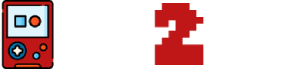In recent years, the boundaries between gaming platforms have increasingly blurred, sparking a growing interest among gamers in playing PlayStation games on PC. This shift reflects the broader evolution of the gaming industry towards cross-platform play, allowing for a more unified gaming experience across different devices.
Whether driven by the desire to enjoy exclusive PlayStation titles with the enhanced capabilities of a PC or simply to consolidate gaming libraries, the question of how to play PlayStation games on PC has become more relevant than ever.
Official Methods to Play PlayStation Games on PC
The desire to play PlayStation games on a PC has been a long-standing wish for many gamers. Fortunately, there are official methods provided by Sony to make this possible, ensuring that players can enjoy their favorite PlayStation titles without needing the console itself. Here, we explore the sanctioned ways to play PlayStation games on PC.
PlayStation Now (PS Now)

PlayStation Now is Sony’s premier streaming service that allows gamers to stream and play PlayStation games on their PC. The service boasts a vast library, including titles from PS2, PS3, and PS4, making it an attractive option for those looking to dive into PlayStation’s extensive catalog.
How to Subscribe and Use PS Now on PC:
- Subscription: Visit the official PlayStation Now website to subscribe. Sony offers various subscription plans, including monthly, quarterly, and annual options.
- Application: Download the PS Now application from the PlayStation website and install it on your PC.
- Controller: Connect a compatible controller to your PC. While a PlayStation controller is recommended, some third-party controllers may also work.
- Launch: Open the PS Now application, sign in with your PlayStation Network account, and start streaming your chosen games.
PlayStation Remote Play (PS4 & PS5)

PlayStation Remote Play is a feature that allows you to stream games directly from your PlayStation console to your PC. This method ensures that you can play your current PlayStation library, including PS4 and PS5 titles, on your computer.
Setting Up Remote Play:
- Enable Remote Play: On your PlayStation console, go to Settings > Remote Play Connection Settings, and enable Remote Play.
- Download the App: Download the PS Remote Play app on your PC from the official PlayStation website.
- Connect: Ensure your PlayStation console and PC are on the same Wi-Fi network. Launch the Remote Play app on your PC and connect to your console.
- Play: Once connected, you can start playing your PlayStation games on your PC screen.
Requirements:
- A PS4 or PS5 console with the latest system software.
- A high-speed internet connection (minimum 5Mbps, 15Mbps recommended).
- A compatible controller connected to your PC.
PlayStation Plus Collection (For PS5 Owners)

The PlayStation Plus Collection is a benefit specifically for PS5 owners who are also PlayStation Plus subscribers. It offers a curated library of PS4 games that defined the generation, available for download and play on PS5 consoles.
Accessing PS4 Games on PC via PS Now
While the PlayStation Plus Collection itself is not directly accessible on PC, some of the games included in the collection are available on PS Now. PS5 owners can take advantage of their PlayStation Plus subscription to play these select PS4 titles on their PC through the PS Now service, bridging the gap between console and PC gaming.
By utilizing these official methods, gamers can enjoy a wide range of PlayStation games on their PC, from classic titles to the latest releases. Whether through streaming services like PS Now or direct streaming from your console via Remote Play, Sony offers legitimate ways to expand your gaming experience beyond the console.
Unofficial Methods to Play PlayStation Games on PC
While official channels like PS Now and Remote Play offer a seamless way to enjoy PlayStation games on PC, there are unofficial methods that gamers explore to access a broader library of titles. It’s important to approach these methods with an understanding of the legal and ethical considerations involved.
Emulators
Emulators are software that mimic the hardware of consoles, allowing you to play console games on your PC. While they open up a vast library of games, it’s crucial to note that downloading ROMs (game files) for games you don’t own is against copyright laws in many jurisdictions. Here’s a look at some popular PlayStation emulators:
PCSX2 (PS 2)

This is one of the most well-known emulators for PlayStation 2 games. It offers compatibility with a wide range of PS2 titles, customizable graphics settings, and the ability to play games in higher resolutions than on the original console.
RPCS3 (PS 3)

A notable emulator for PlayStation 3 games, RPCS3 is in active development and supports a growing list of titles. It requires a powerful PC to emulate PS3 hardware effectively but offers an impressive way to experience PS3 games in higher resolutions.
PPSSPP (PSP)

For those interested in PlayStation Portable games, PPSSPP is the go-to emulator. It features high compatibility with PSP games, the ability to upscale textures, and support for playing on mobile devices as well.
When using emulators, performance and compatibility can vary based on your PC’s hardware and the specific game. Some titles may run flawlessly, while others might have glitches or not run at all.
Game Rips and Ports
Game rips and unofficial ports involve modifying game files to run on platforms they weren’t originally designed for. This practice is fraught with legal and ethical issues, as it often involves distributing copyrighted material without permission. Additionally, these methods can expose your PC to security risks, including malware and viruses.
- Legal Implications: Distributing or downloading copyrighted game files is illegal in many countries. Engaging in these activities can result in legal consequences.
- Potential Risks: Unofficial game ports and rips often come from unverified sources. Downloading and running these files can put your PC at risk of malware infections.
Tools and Accessories for an Enhanced Experience
Playing PlayStation games on your PC can be a thrilling experience, especially when you have the right tools and accessories to enhance your gameplay. Here, we’ll guide you through connecting PlayStation controllers to your PC and recommend third-party controllers and adapters for an optimized gaming session.
Controllers
Connecting a PlayStation Controller to PC
- Wired Connection: The simplest way to connect your PlayStation controller to your PC is through a USB cable. Simply plug the micro USB end into your controller and the USB end into your PC. Windows should recognize the device automatically, installing any necessary drivers.
- Bluetooth Connection: For a wireless experience, you can connect your PlayStation controller via Bluetooth. Ensure your PC has Bluetooth capability, then press and hold the PS and Share buttons on your controller until the light bar starts flashing. On your PC, navigate to Bluetooth settings and select “Add Bluetooth or other device.” Choose “Bluetooth” and select the controller from the list of available devices.
Third-party Controllers and Adapters
For those seeking alternatives or enhancements to the standard PlayStation controller, several third-party options offer unique features and comfort improvements. Brands like Scuf and Razer provide high-quality controllers with customizable buttons and ergonomic designs.
Additionally, adapters like the 8BitDo Wireless USB Adapter allow you to connect various controllers, including those from other consoles, to your PC wirelessly, offering flexibility in your choice of controller.
Graphics and Performance Tweaks
Optimizing graphics settings can significantly improve your gaming experience, especially when playing high-demand PlayStation games on PC. Tools like NVIDIA Control Panel or AMD Radeon Settings allow you to adjust graphics settings globally or per game, enabling features like anti-aliasing and texture filtering for smoother visuals.
For performance enhancement, software such as MSI Afterburner can be used to overclock your GPU, potentially providing a smoother frame rate. However, it’s essential to proceed with caution and ensure proper cooling to avoid overheating.
Recommended Software for Enhancing Game Performance
- NVIDIA Control Panel/AMD Radeon Settings: Adjust your graphics card settings for optimal game performance.
- MSI Afterburner: Overclock your GPU for better frame rates, but ensure your system’s cooling is adequate.
- Game Mode in Windows: Activate Game Mode in Windows settings to prioritize gaming performance.
By utilizing the right controllers and making a few tweaks to your PC’s settings, you can significantly enhance your experience playing PlayStation games on PC. Whether it’s through a wired or wireless connection, optimizing your setup with these tools and accessories can bring your gameplay closer to the console experience, or perhaps even surpass it.
Where to get help for any problem?
Whether you’re looking for official PlayStation services or tools to enhance your gaming experience, you’ll find the essential resources below.
Official PlayStation Services
- PlayStation Now (PS Now): Get access to a vast library of PlayStation games available for streaming on your PC. Subscribe to PS Now
- PlayStation Remote Play: Learn how to set up and start using Remote Play to stream your PlayStation games to your PC. Remote Play Setup Guide
Emulators
- PCSX2 (For PS2 Games): A popular emulator that allows you to play PlayStation 2 games on your PC. Download PCSX2
- RPCS3 (For PS3 Games): An open-source Sony PlayStation 3 emulator and debugger written in C++ for Windows and Linux. Download RPCS3
Connecting PlayStation Controllers to PC
- DualShock 4 USB Wireless Adaptor: Use this official adaptor to connect your PS4 controller to your PC wirelessly. Purchase Adaptor
- DS4Windows: A free tool that allows you to use the DualShock 4 controller on your PC via a USB or Bluetooth connection. Download DS4Windows
Forums and Online Communities
- Reddit – r/PlayStationNow: A community dedicated to discussions about PlayStation Now, including game availability and technical support. Visit r/PlayStationNow
- Reddit – r/emulation: A subreddit focused on emulation, including discussions about PlayStation emulators and troubleshooting. Visit r/emulation
- PCSX2 Forums: The official PCSX2 forums offer support, game compatibility threads, and guides for optimizing PS2 gameplay on PC. Visit PCSX2 Forums
- RPCS3 Forums: Engage with the RPCS3 community for the latest updates, support, and discussions about PS3 emulation. Visit RPCS3 Forums
These resources are intended to guide you through setting up and enjoying PlayStation games on your PC. Whether you’re using official methods or exploring emulation, remember to respect copyright laws and support the original creators whenever possible.