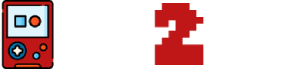Steam stands as the premier platform for PC gaming, offering a vast library of games ranging from indie gems to blockbuster titles. It’s a digital distribution service that has redefined how gamers purchase, play, and discuss their favorite games.
On the other side of the gaming spectrum, the PlayStation 5 (PS5) emerges as Sony’s latest console, boasting cutting-edge technology designed to deliver immersive gaming experiences with lightning-fast load times and stunning visuals.
The intersection of PC and console gaming brings forth an intriguing question: Can you play Steam games on PS5? This page delves into the compatibility between Steam’s PC-centric gaming ecosystem and the PS5’s console-based environment, exploring direct play options, alternative methods, and the overall feasibility of bridging the gap between these two gaming powerhouses.
Can You Play Steam Games Directly on PS5?
No, you cannot play Steam games directly on a PS5. The PlayStation 5 operates on its own proprietary system and does not natively support the Steam platform, which is designed for PC-based gaming.
As of the latest updates, neither Sony (the manufacturer of the PS5) nor Valve (the company behind Steam) have announced any official support or partnership that would allow Steam games to be played directly on the PS5 console.
This means that the digital games you purchase on Steam cannot be downloaded or played on a PS5 in the same way they would be on a PC.
Alternative Methods to Play Steam Games on PS5
While direct compatibility between Steam and PS5 is not available, there are alternative methods to enjoy Steam games on your PS5. These methods leverage streaming and controller compatibility to bridge the gap between PC gaming and your console.
Remote Play
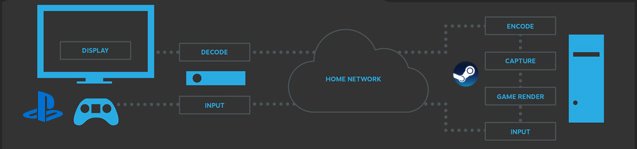
Steam’s Remote Play feature allows you to stream games from your PC to other devices, including the PS5. Here’s how to set it up:
- Install Steam on Your PC: Ensure Steam is installed and you are logged into your account.
- Enable Remote Play: In Steam, go to `Settings` > `Remote Play` and check `Enable Remote Play`.

- Connect Your Devices to the Same Network: Your PC and PS5 must be connected to the same network for Remote Play to work.
- Use PS5’s Web Browser: Open the web browser on your PS5 and navigate to `steam.link` or the IP address displayed in your Steam’s Remote Play settings.
- Connect and Play: Follow the on-screen instructions to connect your PS5 to your PC. Once connected, you can navigate your Steam library and play games streamed from your PC to your PS5.
PS Now and PS Plus Compatibility

While PS Now and PS Plus are services that offer a range of PlayStation games for streaming or download, they do not directly support streaming of Steam games. However, they are worth mentioning as they represent Sony’s investment in game streaming and subscription services, which could potentially open doors for future compatibility with platforms like Steam.
Using a PC with PS5 Controllers
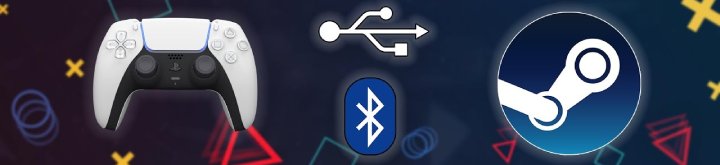
For a more traditional approach to playing Steam games with a PS5 feel, you can connect PS5 controllers to your PC. Here’s a quick guide:
- Connect via USB: The simplest way to connect your PS5 controller to your PC is using a USB cable. Just plug it in, and Windows should recognize it immediately.
- Connect via Bluetooth: If you prefer a wireless connection, hold the `Create` and `PS` buttons on your controller until the light bar starts flashing. Then, on your PC, go to Bluetooth settings and pair it with the controller listed as a wireless device.
- Configure in Steam: Open Steam in Big Picture mode to ensure full controller support. Go to `Settings` > `Controller Settings` and check the configuration for PlayStation controllers. You can customize your controller settings here.
Limitations and Considerations
While these methods can provide a way to play Steam games on your PS5 or with PS5 controllers, there are limitations. Streaming games via Remote Play can introduce latency, depending on your network’s speed and stability. Additionally, not all games may support controller input as seamlessly as others, potentially requiring additional configuration.
Understanding the Platforms
Steam Compatibility

Steam, developed by Valve Corporation, is a premier digital distribution platform for PC gaming. It offers a vast library of games, ranging from indie titles to major AAA releases, along with community features, game updates, and more. Steam games are designed primarily for Windows, macOS, and Linux operating systems, leveraging the wide range of hardware configurations and capabilities found in PCs.
PS5’s Native Gaming Ecosystem

The PlayStation 5 (PS5), Sony’s latest gaming console, operates within its proprietary ecosystem, optimized for high-fidelity gaming experiences. It supports games developed specifically for the PS5 and, through backward compatibility, a majority of PlayStation 4 titles. The PS5’s architecture and operating system are tailored for console gaming, with a focus on delivering immersive graphics and performance through its custom hardware, including a high-speed SSD and an advanced GPU.
Direct Compatibility
Direct compatibility between Steam and PS5 is not inherently supported due to the fundamental differences in their operating systems and intended game formats. Steam games are designed for PC operating systems, while PS5 games are developed to run on the console’s specific hardware and software environment. Without native support or an official application from Valve or Sony, Steam games cannot be directly downloaded or played on the PS5.
Limitations and Considerations
When exploring the possibility of playing Steam games on your PS5, it’s important to be aware of several limitations and considerations that could impact your gaming experience. Here’s what you need to know:
Compatibility Issues
- Direct Play: Currently, there is no native support to directly play Steam games on PS5. The platforms operate on fundamentally different ecosystems, which means games purchased on Steam are not automatically available on PS5.
- Remote Play: While Steam’s Remote Play feature offers a workaround, it requires a stable and high-speed internet connection. The quality of your gaming experience will heavily depend on your network’s performance, potentially leading to lag or interruptions.
Performance Concerns
- Streaming Quality: Using Remote Play or similar streaming services to play Steam games on PS5 can result in reduced visual fidelity and increased input lag compared to playing directly on a PC or the console’s native games.
- Hardware Limitations: The performance of games streamed via Remote Play is also limited by the capabilities of your PC. A high-end gaming PC is necessary to stream games at higher resolutions and frame rates.
User Experience
- Controller Compatibility: While PS5 controllers can be used to play Steam games on a PC, the experience might not be seamless for all games. Some games may require additional configuration or may not fully support the controller’s features, such as haptic feedback and adaptive triggers.
- Interface and Navigation: Navigating Steam’s interface through Remote Play on PS5 might not be as intuitive as using it directly on a PC. The user experience is tailored for a keyboard and mouse, and while controller navigation is supported, it might not be optimal for browsing and game selection.
Final Thoughts
While there are methods to circumvent the platform barriers, they come with their own set of challenges and limitations. The quality of your experience will vary based on your hardware, internet connection, and the specific games you wish to play. It’s crucial to weigh these considerations before setting up your PS5 for Steam games to ensure the effort aligns with your expectations for gameplay quality and overall enjoyment.